Nokia HERE Maps beta for Android
Nokia HERE Maps, probably one of the most anticipated Map app, is now out on Android. No longer exclusive to Samsung devices, the app can be downloaded here, then side-loaded into your Android devices. The app is for Android devices running 4.0 (Ice Cream Sandwich) and is recommended to have 1 GB of RAM and a 4-6 inch display. Let's take look at how the app workss.
Starting up the app, we are greeted with the splash screen then an option to Sign in or Sign up or you can just use it as it is.
Signing in or signing up, however, is required to save places and share your locations with friends. There is an option to sign in/up using a Facebook account or using the old fashion way. If you're signing up the old fashioned way, make sure you type your password correctly as there is no password confirmation on the sign up form.
After signing in/up, there will a quick guide on how to use the app, such as clicking on your location marker and accessing more menu.
The user interface is quite simple, tapping on your location marker will give you an option to start Drive, Collect place, start Glympse.
Drive is Nokia's equivalent of Navigation. When started, you can choose your destination, customize what information you would like to see when navigating, access Settings for Drive, and button which I think will show traffic or not (I haven't tried it yet). Due to me being an introvert and only travel to places I know, I cannot test this feature yet.
Collect is used to save your current location, you can rename the location by clicking on the blue box around the name and choose which Collection (group) you'd like the location will be in.
Glympse is used to share your current location to your contacts or social media. It also have the option to share it for a certain amount of time and a status that you want to include too.
Pressing on the Menu icon or swiping from the left edge, there will be a list of menus where you can access Maps or Drive, Download maps, go to offline mode, access Settings, send a Feedback, or Sign In/Out to use another account.
You can change the map view by pressing on the layer icon on the lower right corner of the screen. Unlike Google Maps however, this only changes the view whereas on Google Maps, it decides which layer is visible on the map.
The most significant feature of HERE Maps is probably the offline mode. With nearly 100 countries maps available to download and also the option to save maps to external storage, HERE Maps will probably be one of the best if not the best free map app available in Play Store. Keep in mind though, when downloading maps, you can't use the app until the download is finished which is the only downside of the app.
Even in beta stage, HERE Maps seems to be serious contender for apps offering the same service. Not only free, it can be used offline in many countries, even more than Google Maps' offline map. It seems like when the app is ready, Google Maps and other apps will have a serious challenger.
Have you tried Nokia HERE Maps? How's you experience so far?
Source:
Android Authority
Starting Up
Starting up the app, we are greeted with the splash screen then an option to Sign in or Sign up or you can just use it as it is.
Signing in or signing up, however, is required to save places and share your locations with friends. There is an option to sign in/up using a Facebook account or using the old fashion way. If you're signing up the old fashioned way, make sure you type your password correctly as there is no password confirmation on the sign up form.
After signing in/up, there will a quick guide on how to use the app, such as clicking on your location marker and accessing more menu.
The Interface
The user interface is quite simple, tapping on your location marker will give you an option to start Drive, Collect place, start Glympse.
Drive is Nokia's equivalent of Navigation. When started, you can choose your destination, customize what information you would like to see when navigating, access Settings for Drive, and button which I think will show traffic or not (I haven't tried it yet). Due to me being an introvert and only travel to places I know, I cannot test this feature yet.
Collect is used to save your current location, you can rename the location by clicking on the blue box around the name and choose which Collection (group) you'd like the location will be in.
Glympse is used to share your current location to your contacts or social media. It also have the option to share it for a certain amount of time and a status that you want to include too.
Pressing on the Menu icon or swiping from the left edge, there will be a list of menus where you can access Maps or Drive, Download maps, go to offline mode, access Settings, send a Feedback, or Sign In/Out to use another account.
You can change the map view by pressing on the layer icon on the lower right corner of the screen. Unlike Google Maps however, this only changes the view whereas on Google Maps, it decides which layer is visible on the map.
The most significant feature of HERE Maps is probably the offline mode. With nearly 100 countries maps available to download and also the option to save maps to external storage, HERE Maps will probably be one of the best if not the best free map app available in Play Store. Keep in mind though, when downloading maps, you can't use the app until the download is finished which is the only downside of the app.
Even in beta stage, HERE Maps seems to be serious contender for apps offering the same service. Not only free, it can be used offline in many countries, even more than Google Maps' offline map. It seems like when the app is ready, Google Maps and other apps will have a serious challenger.
Have you tried Nokia HERE Maps? How's you experience so far?
Source:
Android Authority
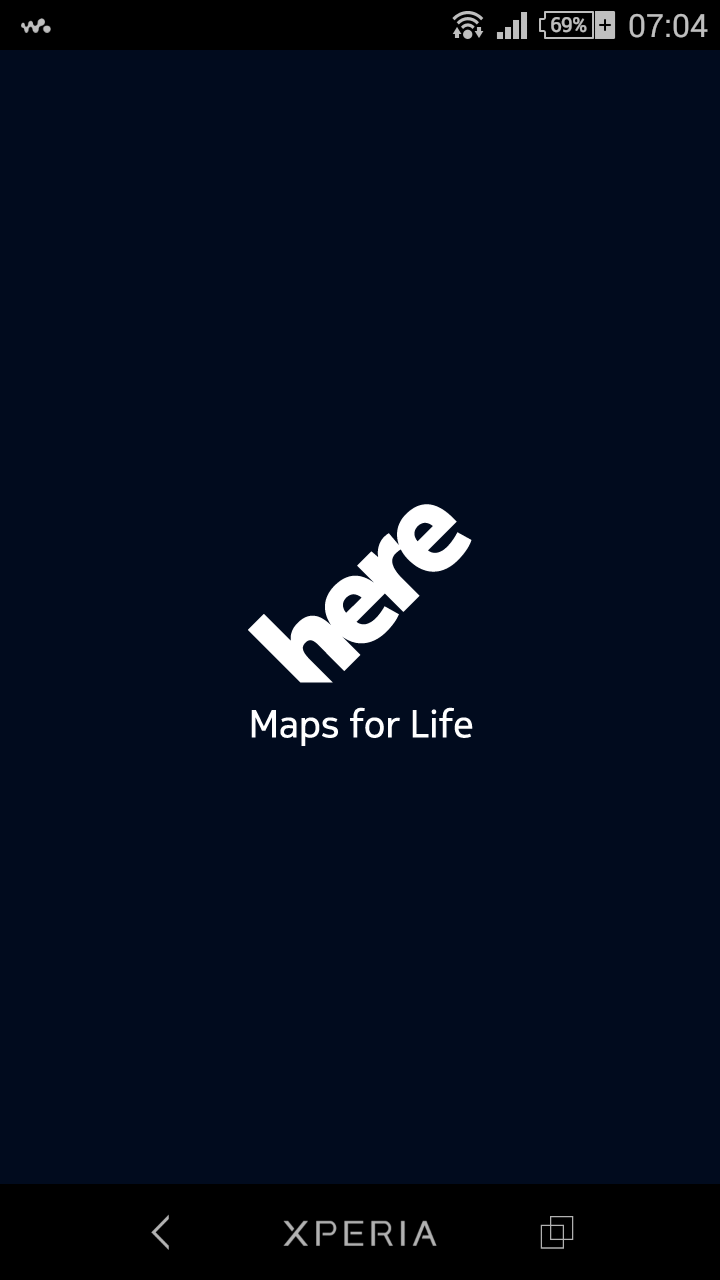


















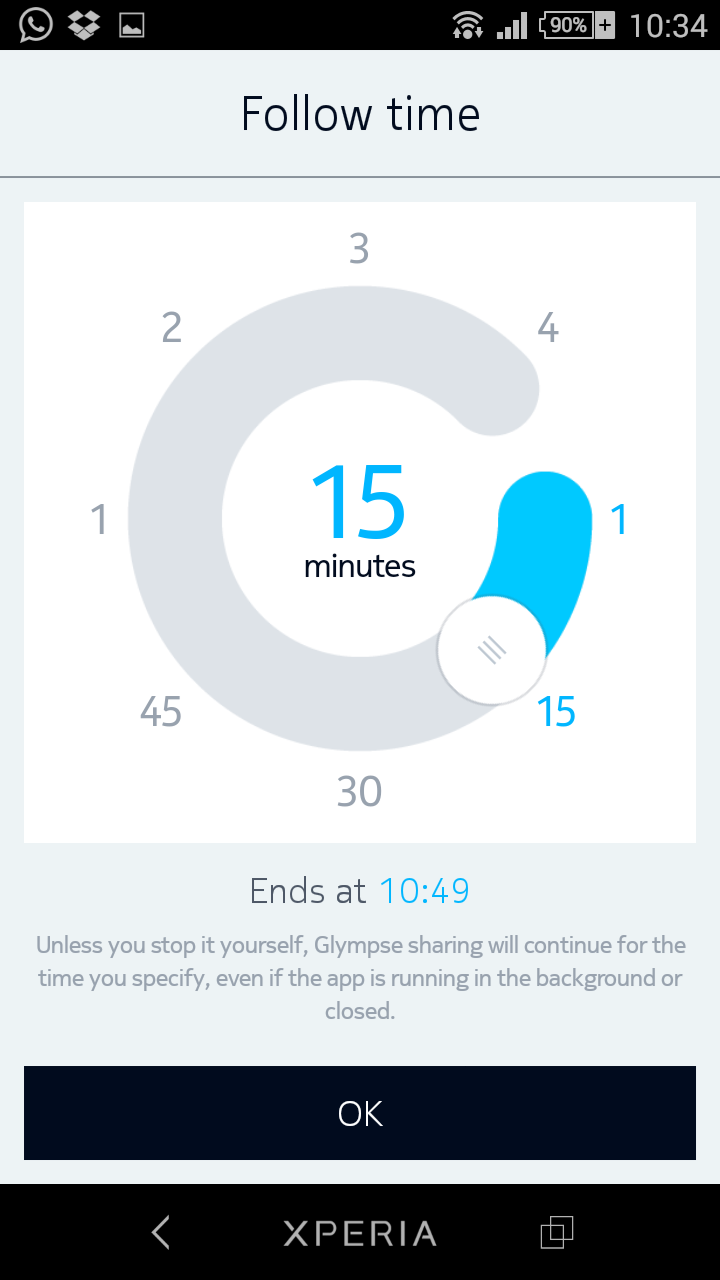









Comments
Post a Comment